This knowledge base will help you with accessing shared mailbox from Outlook Web App (OWA).
Please note: Before accessing any shared mailbox you must have access to do so, please contact your IT administrator to request access to a shared mailbox beforehand.
- Log in to your account through Outlook Web App (OWA). Outlook.office.com
- Once logged in, navigate yourself to the right hand side of the top ribbon and locate your account picture/initials icon.
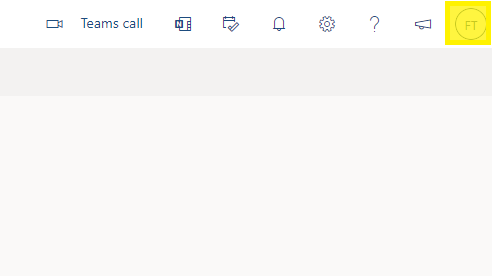
- Click on the account picture/initials icon, from here, you should be presented with a pop-out menu.
- Select "Open Another mailbox".
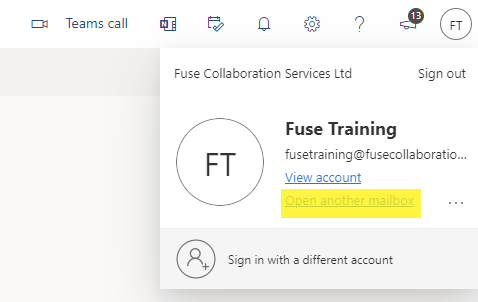
- Once this option is selected, you should be presented with a pop-out dialog box.
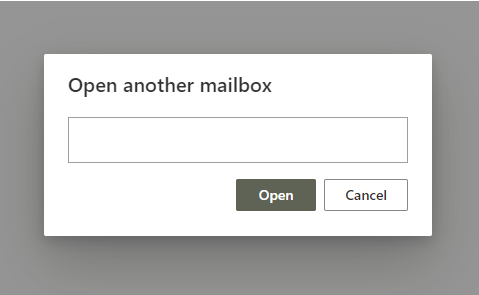
- Type in the shared mailbox name that you would like to access. If correct name is typed in, the search will try and find the item for you
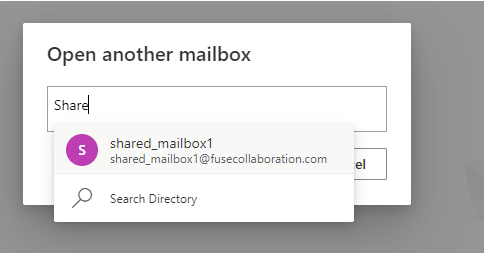
- Select the mailbox, and press open.
- This will open a new tab logged in as that shared mailbox.