Add sender to 'Blocked Senders' list
No matter how good Microsoft's spam filter is, chances are the odd few dodgy emails (spam/phishing etc.) will make it into your inbox. This is where manually blocking a sender comes in handy.
Follow the instructions below to permanently mark a sender as 'junk': (Within Outlook)
1. Right click on the email in question
2. Towards the bottom of the dropdown list, select 'Junk' and then 'Block Sender' as below:
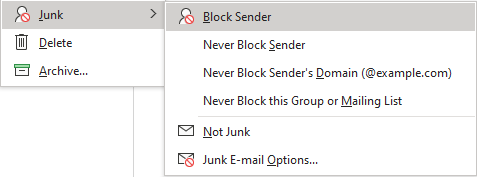
From now on, any email sent from that sender will go straight into your 'junk' folder.
Add sender to 'Safe Senders' list
You may have tried to follow the instructions above and selected a safe sender by mistake, or maybe a previously suspected 'spam sender' has turned out to be legit and safe after all.
Follow the below instructions to remove the sender from the 'blocked' list and add them to the 'safe' list: (Within Outlook)
1. Find an email from the sender within your junk folder, and right click on it
2. Towards the bottom of the list, select 'Never Block Sender':
Note: Selecting 'Never Block Sender's Domain' will mark the whole domain (email address suffix after the @) as safe. This is handy to use if you need to mark a whole company's emails as safe.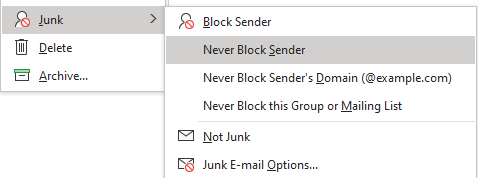
Any emails from this user (or domain if applicable) will now go straight into your inbox, and not the junk folder.
View blocked and safe sender lists
Both 'Safe Senders' and 'Blocked Senders' lists can be reviewed at any time by follow the below steps: (In Outlook)
1. Right click on any email (doesn't matter whether they are included in either list)
2. From the dropdown menu select 'Junk' and then 'Junk email options' as below:
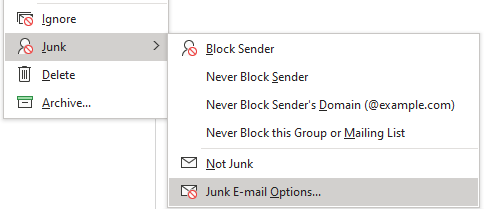
3. You can then manage the 'Safe Senders' and 'Blocked Senders' lists by navigating the two highlighted tabs below:
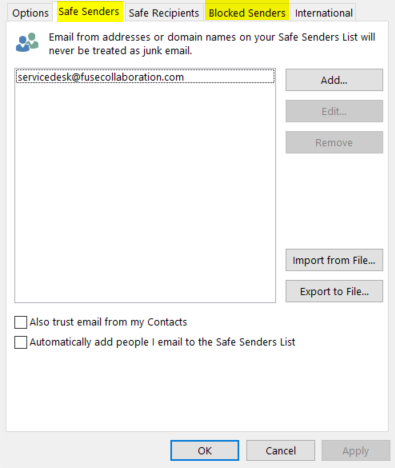
From this screen, you can review both lists, and also add/remove senders to/from them.
You can also use the relevant buttons to import/export contacts from/to files.