Change default programs in Windows 10
-
On the Start menu, select Settings > Apps > Default apps.
-
Select which default you want to set, and then choose the app. You can also get new apps in Microsoft Store. Apps need to be installed before you can set them as the default.
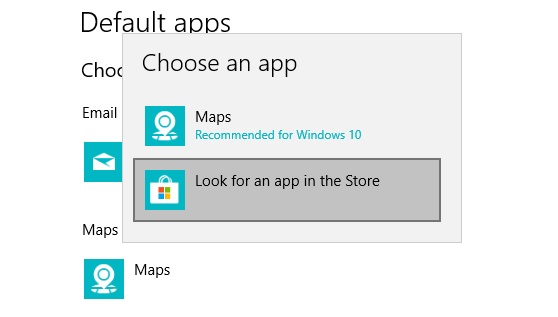
-
You may want your .pdf files, or email, or music to automatically open using an app other than the one provided by Microsoft. To choose default apps by file type. scroll down and select Choose default apps by file type.
Change the Default by Using Open With in File Explorer
(Using PDF documents as an example)
Open File Explorer and navigate to a folder containing your PDF file. Right-click on a file and choose “Open with...".
A pop-up will appear that will let you choose a program for just one time. Or you can also select the “Always use this app” link to make it permanent. From this window, choose the default PDF reader of your choice. We recommend using Microsoft Edge as it is managed by us for our clients, preventing malicious files by screening files before opening. Additional benefit of Microsoft Edge is that it has Adobe reader built-in.
If the default app is not listed in this window, then you can select a different program located in your PC. Click “More apps”, Scroll down and select the app of your choice.